In my previous two post related to SharePoint System Account i explain how to display you custom “DOMAIN/<<UserName>>” instead of “System Account”. But in this post i am going to explain different thing opposite to previous post.
Previous Posts : Post1 Post2
There are two way to achieve this thing.
1. Go To Central Admin Site
2. Security –> Configure Service Accounts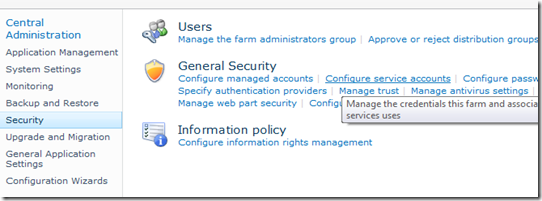
3. Select your application pool
4. then Select an account for this component (Select your account)
If your account is not already register as manage account then click on “Register new managed account”.
Another way to do same thing is
1. Go To Central Administration.
2. Click Application Management
3. Click Manage Web Application
4. Choose your web application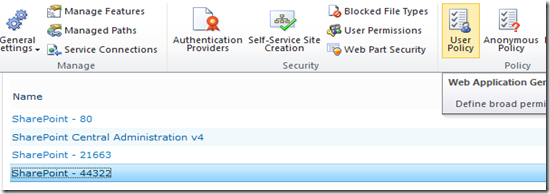
5. Click on “User Policy”
6. When “Policy for Web Application” popup open click on “Add User”
8. In this add users for which you want to display that account as “System Account”. Make sure you have “Account operates as system” checkbox selected.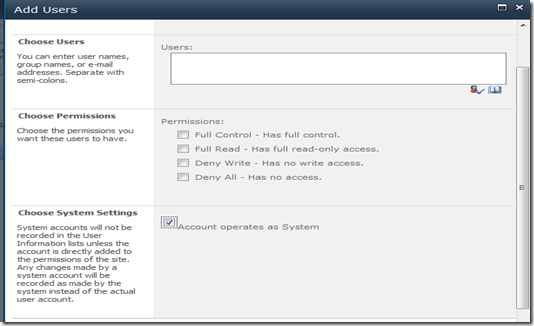
Let me know your comment and view on this.






