Here i am going to explain about steps required to configure SMTP (Local SMTP) to send outbound email.
Steps.
1. Go to run and Type inetmgr. After inetmgr ( Internet information services manager ) open. Right click on Default SMTP virtual server ( As shown in figure 1) . If this is not displayed in your inetmgr then you need to first install SMTP services using Add/ Remove component.
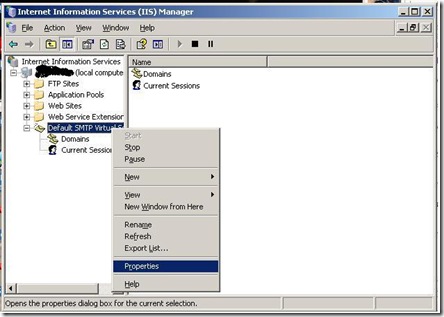
2. After right click on Default SMTP virtual server go for property
menu item. It will display as show in following image. 
3. Now go in Access Tab and click on relay. Please select as shown in following image and click ok.
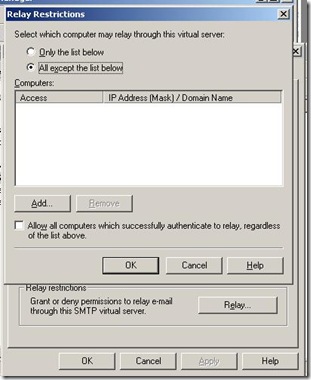
4. After that go for delivery tab. ( Display as follows)

5. Click on outbound security . In that tab select basic authentication. Here i am using by gmail account to send outbound email. AS gmail required TLS (security to transfer credential) , you have to select TLS encryption checkbox too.Then click on ok.

7. Now go for outbound connection button. It will display as follows. Please specify TCP port as 587 for gmail otherwise 25 as default. 
8. Click on Advanced . Configure as follows . In case of other SMTP , you have to specify that smtp server.
Click ok and then finally click on apply. Now restart smtp server using inetmgr.
Note : Here i took Gmail smtp setting . For that you need to configure Gmail account from Gmail setting and click on IMAP enable.
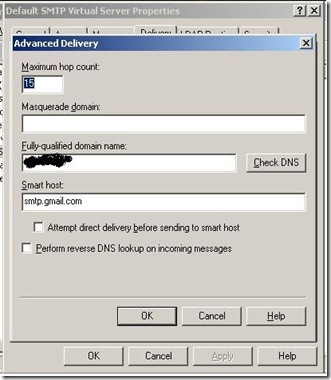
No comments:
Post a Comment